 CourseWalk The Eventer's App
CourseWalk The Eventer's App
View a course
Open your course walk
Press on the course walk you want to view.
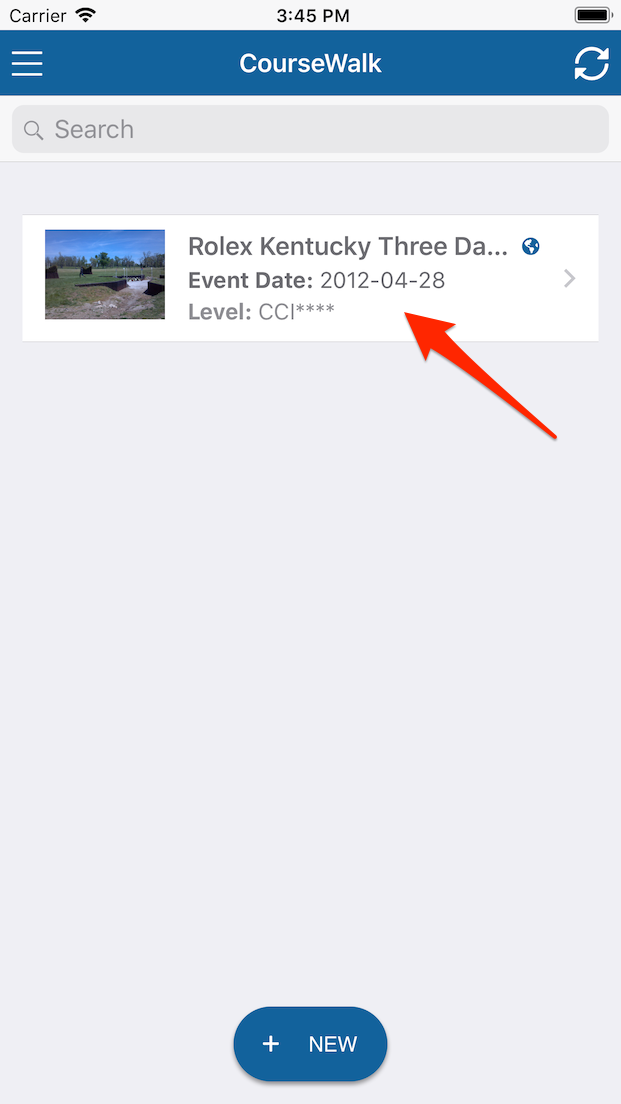
Interactive course map
Double tap or pinch the screen to zoom in.
Drag your finger across the map to pan.
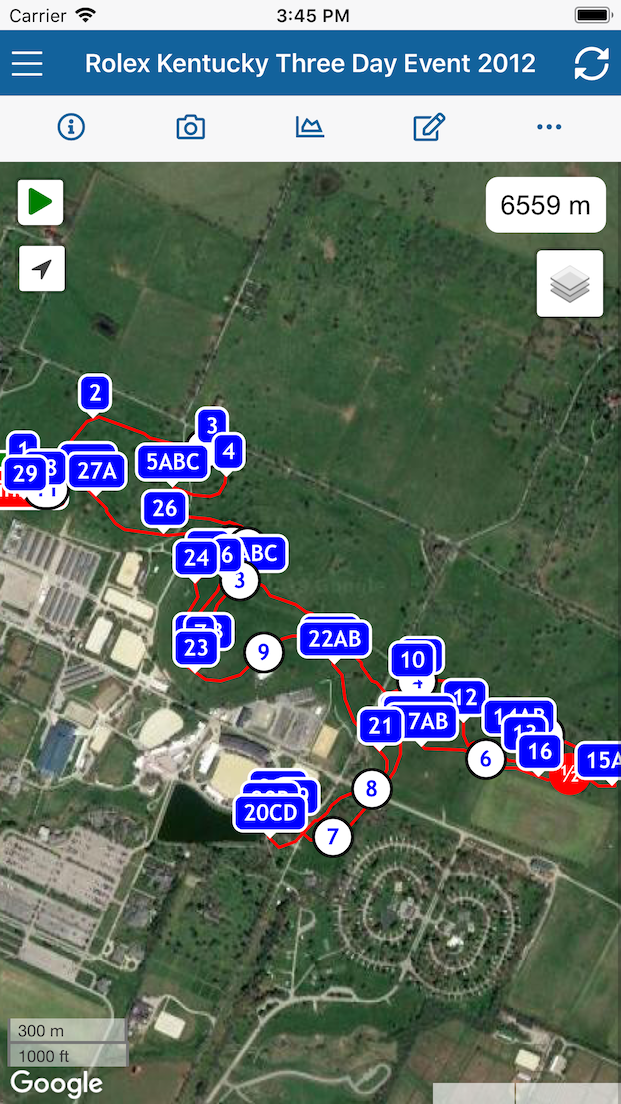
Map controls
Press  to change the background layer and toggle fence and minute marker icons.
to change the background layer and toggle fence and minute marker icons.
Press to play back your course.
Press to show your current location.
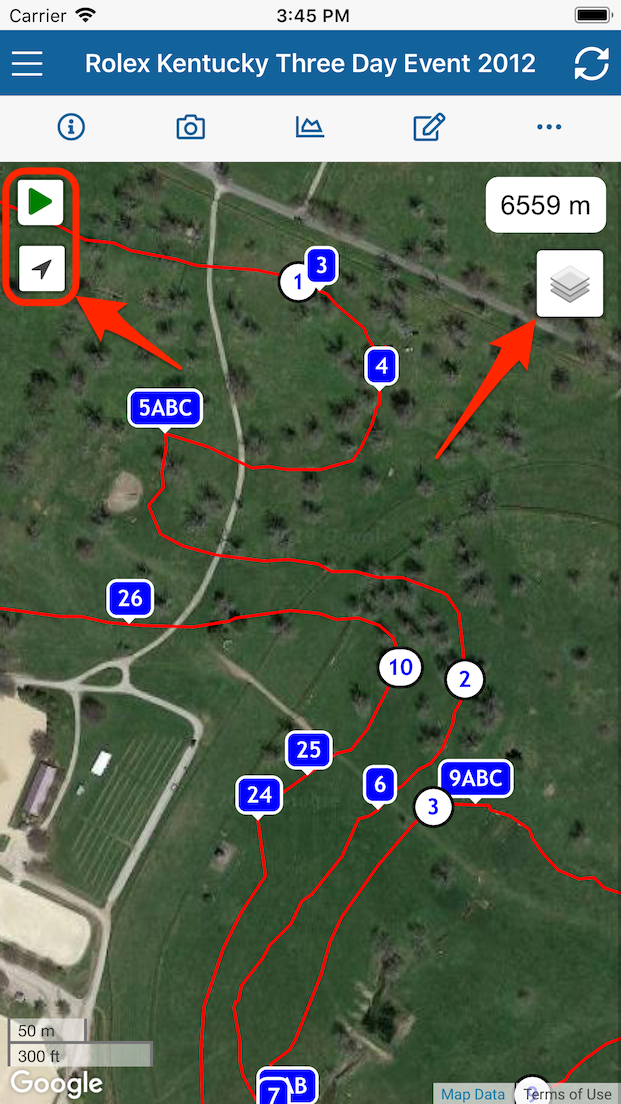
Show course details
Press to show the course details.
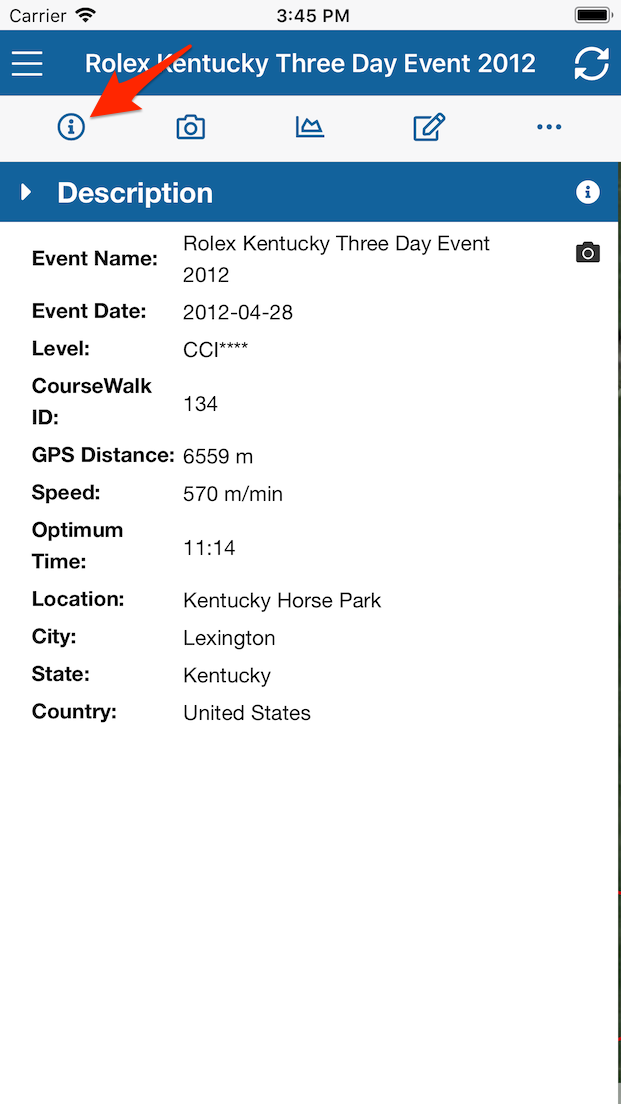
Show fence details
Tap a fence icon to show its details.
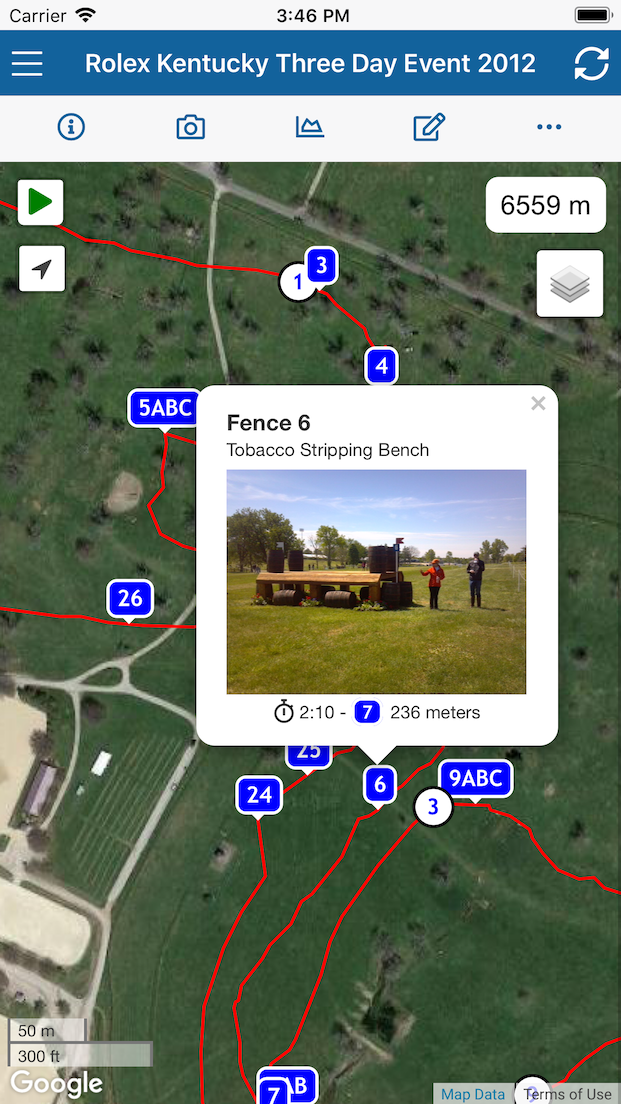
Show minute marker details
Tap a minute marker icon to show its details.
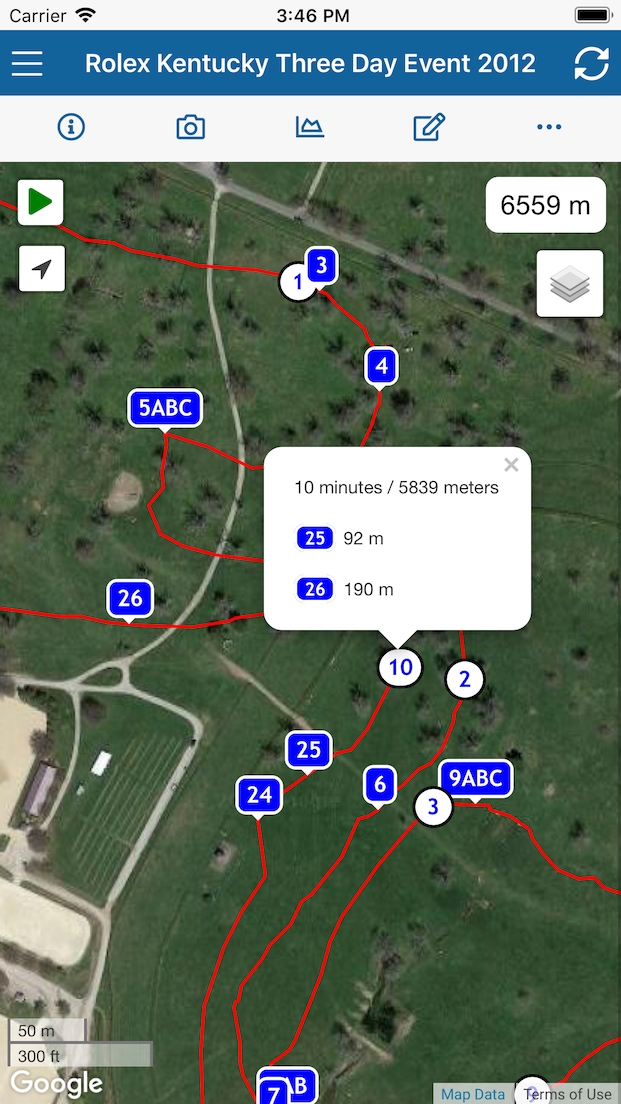
Play back your course
Press to start the animation.
The animation will play in real time using the provided speed or optimum time and display fences as you go.
Press to slow down the animation.
Press to speed up the animation.
Press to pause the animation.
Press to stop the animation.
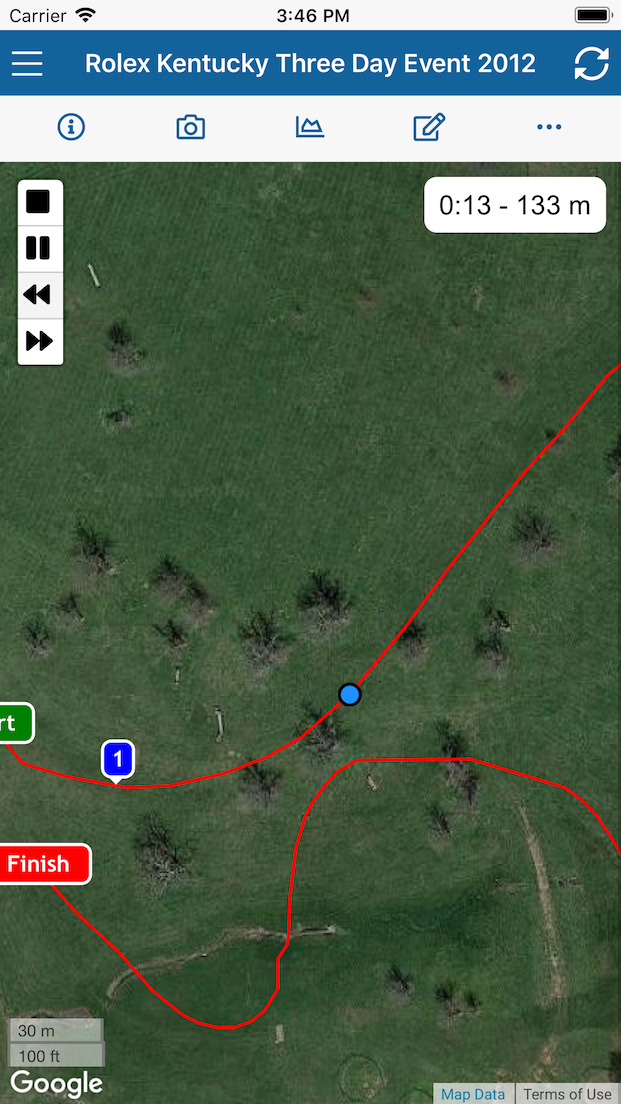
Elevation profile
Press to show the elevation profile.
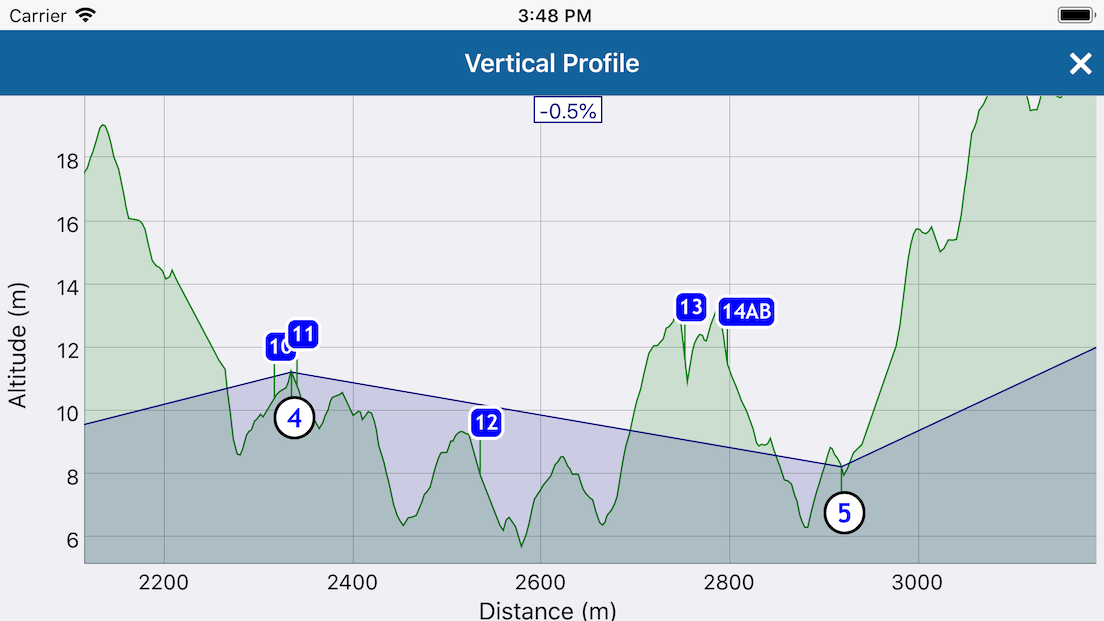
Fence picture gallery
Press to show the distance and time between fences.
Press to edit the fences.
Press to return to the interactive map.
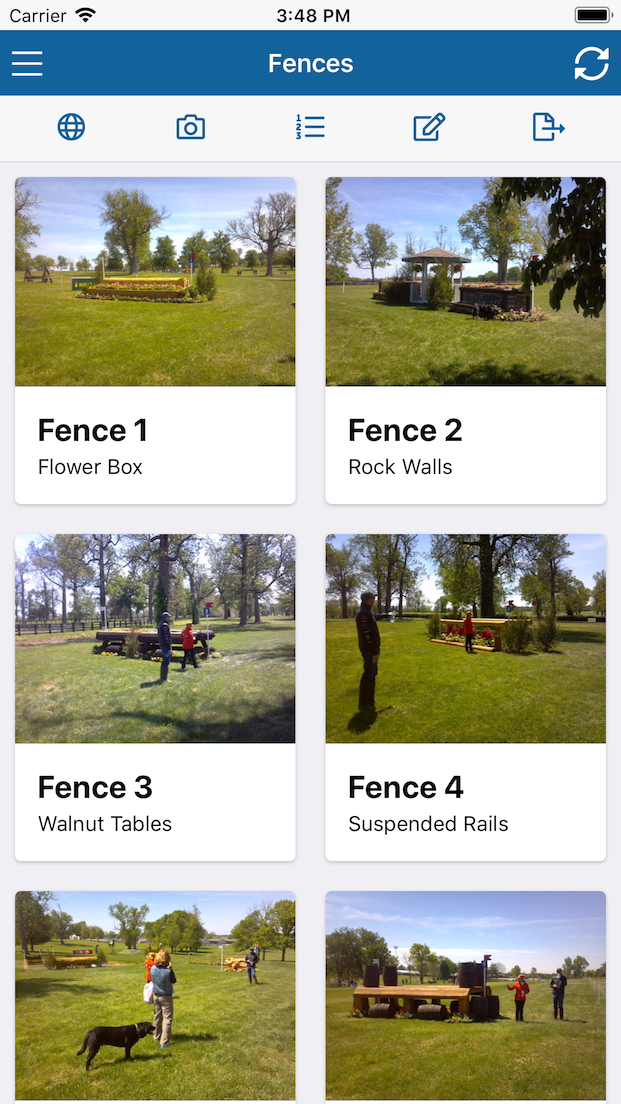
Swiping through the fences
Tap on a fence picture to toggle fullscreen mode.
Swipe to go to the next fence picture.
Tap to hide/show the navigation controls.
Press "Close" to return to the gallery.
Next guide: Share a course.
