 CourseWalk The Eventer's App
CourseWalk The Eventer's App
Analayze a ride
Export your ride from your heart rate monitor
Before you can get started, you need to export your ride from your heart rate monitor. Follow this guide for instructions on how to export your ride.
Import your ride
Navigate to MyCourseWalk.com.
Click the user account button in the top toolbar to bring up the profile menu. Log in if necessary.
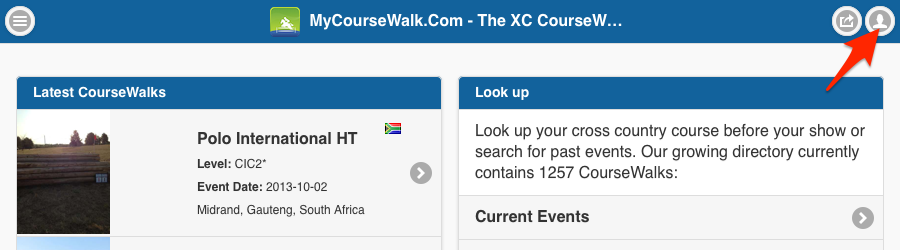
In the profile menu click on "My Rides".

Click "Impoart a ride".

Select the desired import format. Contact us if your import format is missing.

Follow the directions on the screen to complete the import of your ride.

Overlay your ride
First record and share a course.
Then navigate to MyCourseWalk.com.
Click the user account button in the top toolbar to bring up the profile menu. Log in if necessary.
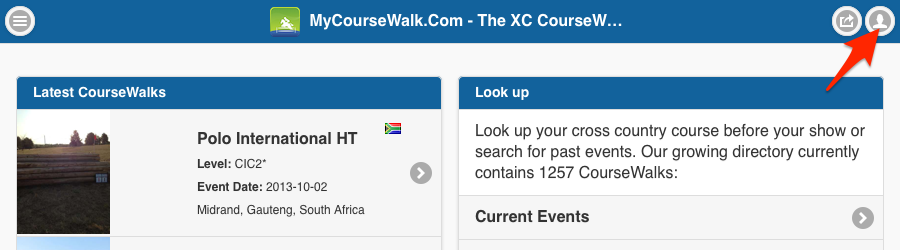
In the profile menu click on "My CourseWalks".
Select the course you want to analyze from the map or list.
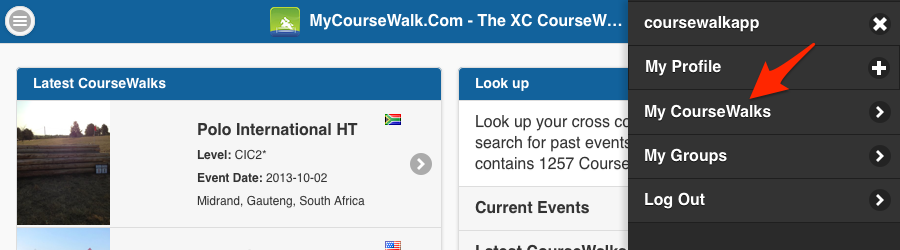
Click the in the left toolbar.

Select the desired ride to overlay onto the map.

Analyze your ride by hovering your mouse cursor over the track or plot.
